If you have recently invested in a Reebike kit to transform your bike into a high-performance electric model, connecting your kit to the Reebike mobile app is a crucial step to take full advantage of its features. However, it can sometimes be difficult to successfully connect your phone to your kit with Bluetooth. This comprehensive guide offers you all the solutions to resolve these connection issues and optimize your experience.
Why connect your Reebike kit to the mobile app?
The Reebike mobile app helps track and optimize your kit's performance, making your experience smoother and more enjoyable. Here's what you can do once connected:
- Speed Control: Track your speed in real time and adapt your driving style to your preferences.
- Power Customization: Adjust engine power to suit terrain or load for a comfortable ride.
- Motorized Wheel Lock: Activate the anti-theft function to secure your bike when you leave it parked.
- Battery monitoring: Monitor the battery charge status to anticipate your journeys and avoid breakdowns.
These features enhance the user experience by allowing intuitive and quick control of your electric bike.
Steps to connect your Reebike kit to the mobile app 📲
Follow the steps below to successfully connect your Reebike kit to the mobile app.
1. Check if Bluetooth is enabled on your phone
Bluetooth connection is required for the app to detect the kit. Make sure Bluetooth is enabled:
On Android: Go to Settings > Connections > Bluetooth and enable the option.
On iOS: Open Control Center and make sure the Bluetooth icon is turned on.
Tip: If you have trouble detecting the wheel, try turning Bluetooth off and then back on. Sometimes a simple Bluetooth reset can fix the problem.
2. Check the app compatibility with your device
The Reebike app is compatible with iOS and Android systems, but it is important to check your operating system version.
Android: The app requires Android 7.0 or higher.
iOS: It is compatible from iOS 12.
If the app still doesn't work, you may need to update your device's operating system or the app itself to ensure compatibility.
3. Launch the Reebike app and search for your kit
Once the app is installed and Bluetooth is enabled, open the Reebike app and start searching for your kit by tapping the magnifying glass icon. Let the app scan to detect your wheel.
Tip: Make sure your wheel is turned on and ready to connect. If you don't see it in the device list, check that the kit is operational.
4. Connect your Reebike wheel
When your Reebike wheel is detected, select it from the list of available devices and confirm the connection. If the connection fails, try restarting the app or even restarting your phone. This may be enough to restore an unstable Bluetooth connection.
Additional solutions if connection fails
If the above steps did not solve your problem, here are some additional solutions to ensure a stable connection between your phone and your Reebike kit.
Check the battery status
A low battery, either on your kit or your phone, can prevent a stable Bluetooth connection. Make sure that both your kit and your phone have sufficient battery power before trying to connect them.
Update the Reebike app
App updates often fix compatibility bugs or improve Bluetooth connection stability. Visit the Play Store (Android) or App Store (iOS) to check if an app update is available.
Restart your Reebike kit
If the connection continues to fail, try turning your Reebike kit off and then back on again. A quick restart can often reset the Bluetooth connection.
Check for Bluetooth interference
Bluetooth interference can sometimes disrupt the connection between your phone and the Reebike kit, especially if there are multiple active Bluetooth devices around you. If possible, turn off other nearby Bluetooth devices to test the connection, or move away from them to minimize interference.
Make sure your Reebike kit is installed correctly
Sometimes, improper installation of the kit can cause connection issues. Check that the motorized wheel is properly attached and that all components of the kit are securely in place. Check the user manual for detailed installation instructions, or contact Reebike technical support if you have any doubts.
Take advantage of the app's features for an optimized experience!
Once your Reebike kit is connected, you will be able to fully exploit the features offered by the application:
Real-time performance tracking: View speed, distance and other stats to track your progress.
Power Control: Adjust the power according to your preferred assistance level and the type of ride (flat, uphill, long distance).
Wheel Lock: Activate the wheel lock via the app to enhance the security of your bike.
Maintenance Notifications: Be notified when your kit requires checking or maintenance.
These features allow you to get the most out of your Reebike kit, providing a personalized and secure experience.
Conclusion: A Bluetooth connection to simplify your daily life 😉
Connecting your Reebike kit to the mobile app is a simple and effective way to take advantage of all the features that the app offers. By following the steps in this guide, you should be able to resolve Bluetooth connection issues without difficulty. The goal is to make the riding experience as smooth as possible, allowing real-time monitoring and adjustments to your e-bike.
If, despite all these steps, the connection still fails, do not hesitate to contact Reebike customer service . Advisors will be able to guide you step by step for optimal handling of your kit. Take advantage of Bluetooth technology to enrich your driving experience and ride with peace of mind ⚡️
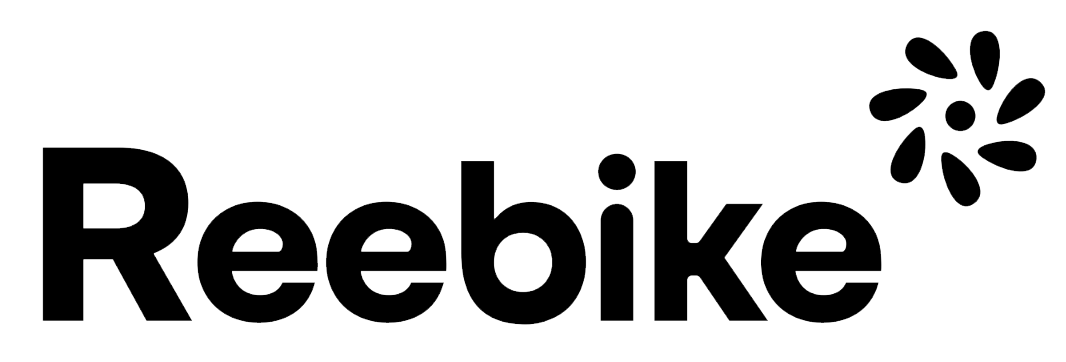



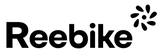
Comments (0)
There are no comments for this article. Be the first one to leave a message!